Linux Mint 20.1 Cinnamon Install with a Radeon R9 390
In this tutorial I will show you what I did to get Linux Mint 20.1 Cinnamon to Install on my system and work with the Radeon R9 390 Graphics Card. When I first tried installing Linux I would immediately go to a black screen when getting to the desktop. Using nomodeset would give me the worst resolution and make the Linux experience not enjoyable. After fighting with nomodeset, drivers and Grub issues I finally found what worked and how to make it permanent.
Step 1: Install Linux Mint Cinnamon
You can find instructions on burning your image on a thumb drive all over the internet so I wont go over that step. On Windows my program of choice is Rufus and for Linux I use USB Creator GTK from the Software Center.
Once you load from the USB drive you will have a screen that looks like the one below. Keep in mind it says Linux Mint 18 but it is the same for the version I ran which is 20.1.
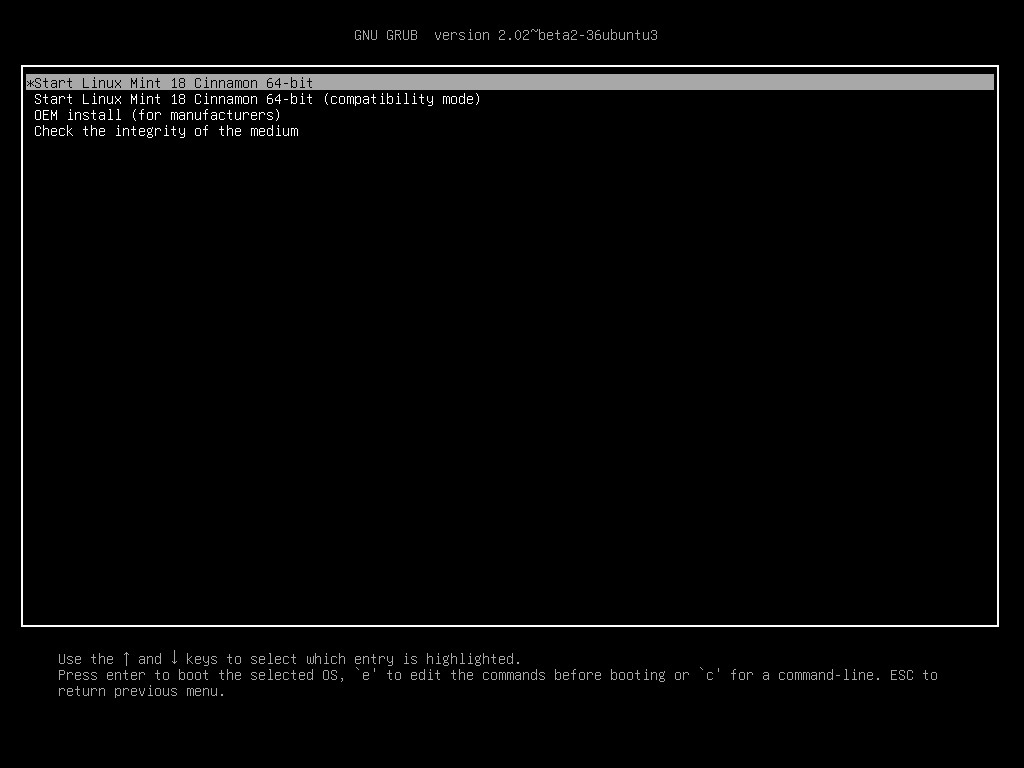
You will need to run the Start Linux Mint Cinnamon (Compatibility Mode) option. After you install Linux Mint onto your hard drive it will then ask you to Keep Testing or Restart. Restart your computer.
Step 2: Getting back into Grub
After the above step when you restart you now need to get back into Grub. For me this was tricky because you are supposed to hold the shift button at the BIOS screen to load Grub but this never worked for me. I found that I have to hit Escape at the BIOS screen for Grub to load for me. Once in Grub type the ‘e’ key. You will then be able to edit Grub.
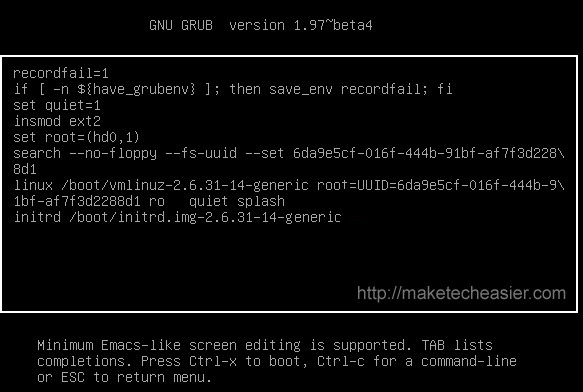
You should see a screen that looks like the above screenshot. Your screen may look different. Look for the part that says splash. After splash you will type the following command.
radeon.cik_support=0 radeon.si_support=0 amdgpu.cik_support=1 amdgpu.si_support=1 amdgpu.dpm=1 amdgpu.dc=1The code will carry over to the next line on Grub. Once done hit Ctrl+X to reboot. Once you get to the Linux Mint Desktop your resolution should be correct and when you go into Display it should show your display. Everything is working correctly.
Step 3: Making it permanent
Now lets make this change permanent. When you restart, Grub will default to before you entered that code so we need to make more changes. In software center I used a note pad program called Gedit. Download that or use whatever you like. Next open command line and type the following.
sudo gedit /etc/default/grubOnce done you should see the following. My Grub file below already has the line exactly where it needs to be so just copy as such. It will be on the line that says GRUB_CMDLINE_LINUX_DEFAULT. Keep the code in the quotes.
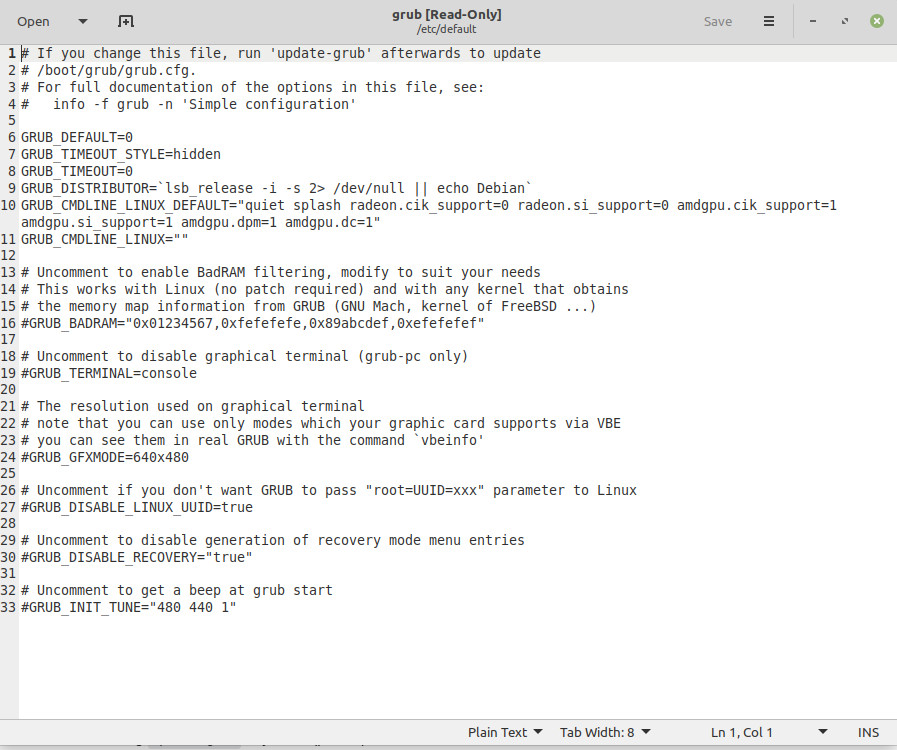
Click Save and Close the file. Now in the command line type the following to make the change permanent.
sudo update-grubThat’s it, you are all done. I hope this helps.
Filed under: Computers - @ April 24, 2021 3:10 pm
Tags: Cinnamon, Linux, Linux Mint, R9 390, Radeon
